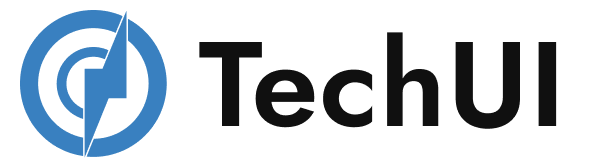Accordions
Default Accordions
Click the accordions below to expand/collapse the accordion content.
This is the first item's accordion body. It is
shown by default, until the collapse
plugin adds the appropriate classes that we use to style each
element. These classes control the overall
appearance, as well as the showing and hiding via CSS transitions.
You can modify any of this with
custom CSS or overriding our default variables. It's also worth
noting that just about any HTML can go
within the
.accordion-body, though the transition does
limit overflow.
This is the second item's accordion body. It is
hidden by default, until the collapse
plugin adds the appropriate classes that we use to style each
element. These classes control the overall
appearance, as well as the showing and hiding via CSS transitions.
You can modify any of this with
custom CSS or overriding our default variables. It's also worth
noting that just about any HTML can go
within the
.accordion-body, though the transition does
limit overflow.
This is the third item's accordion body. It is
hidden by default, until the collapse
plugin adds the appropriate classes that we use to style each
element. These classes control the overall
appearance, as well as the showing and hiding via CSS transitions.
You can modify any of this with
custom CSS or overriding our default variables. It's also worth
noting that just about any HTML can go
within the
.accordion-body, though the transition does
limit overflow.
Flush Accordions
Add .accordion-flush to remove the default
background-color, some borders, and some rounded corners to render
accordions edge-to-edge with their parent container.
Placeholder content for this accordion,
which is intended to demonstrate the
.accordion-flush class. This is the first item's
accordion body.
Placeholder content for this accordion,
which is intended to demonstrate the
.accordion-flush class. This is the second item's
accordion body. Let's imagine this being
filled with some actual content.
Placeholder content for this accordion,
which is intended to demonstrate the
.accordion-flush class. This is the third item's
accordion body. Nothing more exciting
happening here in terms of content, but just filling up the space to
make it look, at least at first
glance, a bit more representative of how this would look in a
real-world application.
Always Open Accordions
Omit the data-bs-parent attribute on each
.accordion-collapse to make accordion items stay open when another
item is opened.
This is the first item's accordion body. It is
shown by default, until the collapse
plugin adds the appropriate classes that we use to style each
element. These classes control the
overall appearance, as well as the showing and hiding via CSS
transitions. You can modify any of
this with custom CSS or overriding our default variables. It's also
worth noting that just about any
HTML can go within the
.accordion-body, though the
transition does limit overflow.
This is the second item's accordion body. It is
hidden by default, until the
collapse plugin adds the appropriate classes that we use to style
each element. These classes
control the overall appearance, as well as the showing and hiding
via CSS transitions. You can
modify any of this with custom CSS or overriding our default
variables. It's also worth noting that
just about any HTML can go within the
.accordion-body,
though the transition does limit
overflow.
This is the third item's accordion body. It is
hidden by default, until the
collapse plugin adds the appropriate classes that we use to style
each element. These classes
control the overall appearance, as well as the showing and hiding
via CSS transitions. You can
modify any of this with custom CSS or overriding our default
variables. It's also worth noting that
just about any HTML can go within the
.accordion-body,
though the transition does limit
overflow.