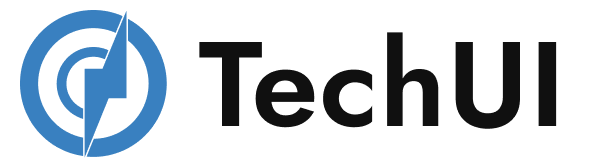Dropdowns
Single button dropdowns
Any single .btn can be turned into a dropdown
toggle with some markup changes. Here’s how you can put them to work
with either <button>
elements:
Variant
The best part is you can do this with any button variant, too:
Animated Dropdown
Add .dropdown-menu-animated
to a .dropdown-menu to have animated dropdown menu.
Dropup variation
Trigger dropdown menus above elements
by adding .dropup to the parent
element.
Dropend variation
Trigger dropdown menus at the right of the elements by
adding .dropend to the parent element.
Disabled Item
Add .disabled to items in the dropdown to
style them as disabled.
Dark dropdowns
Opt into darker dropdowns to match a dark navbar or
custom style by adding .dropdown-menu-dark onto an existing
.dropdown-menu. No changes are required to the dropdown items.
Dropdown options
Use data-bs-offset or
data-bs-reference to change the location of the dropdown.
Text
Place any freeform text within a dropdown menu with text and use spacing utilities. Note that you'all likely need additional sizing styles to constrain the menu width.
Menu alignment
Add .dropdown-menu-end
to a .dropdown-menu to right
align the dropdown menu.
Split button dropdowns
Similarly, create split button dropdowns with virtually the same markup as
single button dropdowns, but with the addition of
.dropdown-toggle-split for proper spacing around the dropdown
caret.
Sizing
Button dropdowns work with buttons of all sizes, including default and split dropdown buttons.
Dropstart variation
Trigger dropdown menus at the right of the elements by
adding .dropleft to the parent element.
Active Item
Add .active to item in the dropdown to
style them as active.
Headers
Add a header to label sections of actions in any dropdown menu
Centered dropdowns
Make the dropdown menu centered below the toggle with
.dropdown-center on the parent element.
Auto close behavior
By default, the dropdown menu is closed when clicking
inside or outside the dropdown menu. You can use the autoClose
option to change this behavior of the dropdown.
Forms
Put a form within a dropdown menu, or make it into a dropdown menu, and use margin or padding utilities to give it the negative space you require.